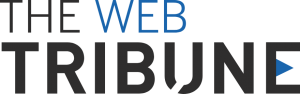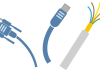How to Find Unread Messages in Messenger:
Facebook is the world’s most popular social media platform. Since its inception in 2004, Facebook has become a revolutionary online stage, doing all its predecessors, such as MySpace, Hi5, and Orkut aimed to do, and much more.
Today, Facebook has around 3 billion monthly active users, which is a formidable number. Although the parent company, Meta, owns other messaging platforms such as WhatsApp, Facebook remains primarily connected to its original messaging service, Messenger (Facebook Messenger).
Messenger was initially a part of the Facebook application and can still be accessed through the Facebook website. However, it is now a separate application for mobile users, like an expansion pack to the main game.
Since any direct message sent through Facebook ends up in your Messenger inbox, the application is bound to get a little overloaded from time to time. As a result, some unread messages often get lost in the Messenger Inbox.
If your Messenger application also shows the ever-annoying little red notification of a new message, yet you can’t see any unread messages in your inbox, an unread chat has probably been lost or pushed down.
However, there are easy ways you can use to find these lost messages if you know where and how to look. If you want to learn how to find unread messages in your Messenger, this article is written especially for you.
Let’s look at the different ways on how to find unread messages in Messenger.
1. How To Find Unread Messages in Messenger: Check your Messenger
The very first thing you should try is directly checking your Messenger Application. Open the application and slowly scroll down, paying close attention to your friends’ names on each message thread. When a message thread has an unread message, the person’s name appears in ‘bold’ in Messenger.
If you can find the thread with the name in bold formatting, open it and go through it. You’ll find your unread message right there.
2. How To Find Unread Messages in Messenger: Filter Unread Messages
If you’ve scrolled down to a reasonable extent and still have not found any unread messages, it might be that the thread has gone further down due to a high influx of new messages in your Messenger. In this case, you can make use of the filter option.
For this, log in to your Facebook account from your computer and open Messenger. You will see the ‘Gear’ or ‘Three Dots’ icon on the top left side. Click on the icon, and from the drop-down menu that appears, select ‘Unread Threads.’ This will filter your inbox and only show threads containing unread messages, if any.
3. How To Find Unread Messages in Messenger: Check Message Requests
If you’ve been unable to find any unread message threads by looking through your Messenger inbox, it’s time to check your message requests. Message requests in a separate inbox within your Messenger.
The Messenger automatically filters messages from strangers and places them in your Message Requests inbox rather than your regular Messenger inbox.
To check your Message Requests, open your Messenger Application and click on the ‘Three White Lines’ icon at the top left corner. From the sidebar menu that appears, select ‘Message Requests.’ This will automatically take you to your Message Requests inbox containing two sub-inboxes: (People) You May Know & Spam. Open both tabs and check if there is any unread message.
4. How To Find Unread Messages in Messenger: Go to the Archive
If all else fails, the only possibility is that you have mistakenly sent an unread message thread to the archive. Archiving a thread is a simple two-click process; hence it is quite easy to send a thread to the archive by mistake.
To check if your unread message is in the archive, open the Messenger Application and click on the ‘Three White Lines’ icon at the top left corner. From the sidebar menu that appears, select ‘Archive.’
You will be directed to your archived threads inbox, where you can look for your unread message.
FAQs
What if I open a message thread with a name in ‘bold,’ but there is no unread message?
If you open an unread thread and find no unread message, the notification likely is because someone has reacted to your message. Check the individual messages to see if there is a little emoji under any message.
What does the number on the little red notification icon mean?
The number refers to the number of unread messages in your Messenger inbox.
Can I open a Messenger thread from the Notification Bar?
Yes, the easiest way to check unread messages is to open them directly when they appear on your notification bar.
Conclusion
Not being able to locate an unread message is extremely frustrating. However, with the above steps on how to find unread messages in Messenger, you can be sure to find that unread message or reaction and get rid of that notification icon on your Messenger Application.