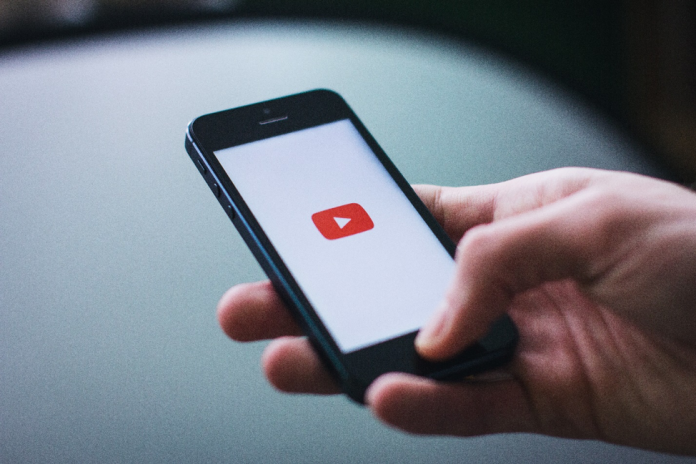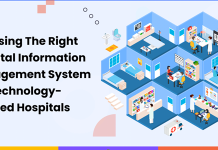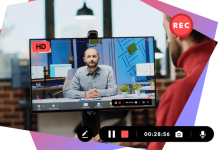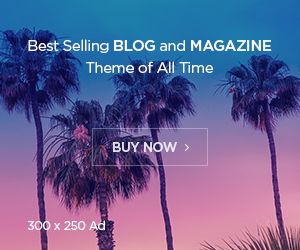How to change email on YouTube channel:
Are you tired of using an old email address for your YouTube channel? Maybe you’ve recently switched to a new email provider and want to update your YouTube account to reflect that. Or perhaps you want to separate your personal and professional emails on YouTube.
Whatever the reason, changing the email on your YouTube channel is a simple process that only takes a few minutes to complete.
As a content creator on YouTube, it’s important to keep your account information up to date. This includes your email address, which serves as the primary point of contact for YouTube and its associated services. If you’re looking for how to change email on YouTube, you’re in the right place.
This blog post will cover everything you need to know about changing your email on YouTube. We’ll also answer some frequently asked questions about the process so that you can confidently make the switch.
Can You Change the Email Associated with Your YouTube Account?
Yes, you can change the email associated with your YouTube account anytime. Whether you want to update your email or switch to a new provider, the process is simple and only takes a few minutes to complete.
How to Change Email on YouTube?
Changing your email on YouTube is a straightforward process. Here’s how you can easily do it:
- Sign in to your YouTube account by visiting the YouTube website and clicking on the “Sign In” button in the top right corner of the page. You’ll be asked to enter your email address and password into your account.
- Once you’re logged in, click on your profile picture in the top right corner of the page. It will bring up a menu with several options, including “Settings.” Click on “Settings” to access your account settings.
- You’ll see a field for your email address in the “Account Information” section of your account settings. Click the “Edit” button to change the email field.
- You’ll be asked to enter your new email address and confirm it. Double-check your new email’s spelling and formatting before clicking the “Save” button.
- After you’ve saved your new email address, YouTube will send a confirmation email to your provided address. Open the email and click on the “Confirm this email address” button to complete the process. Once you’ve confirmed your email, your new address will be updated on your YouTube account.
How To Change Email on YouTube channel to a different Google account?
To change the email on your YouTube channel to a different Google account, follow these steps:
- Sign in to your YouTube account using your current Google account email and password.
2. Click on your profile picture and select “Settings”.
3. In the “Account Information” section, click on the “Edit” button next to the email field.
4. Enter the email address of the Google account you want to use for your YouTube channel.
5. Click “Save.” YouTube will send a confirmation email to the new email address you entered.
6. Open the confirmation email and click on the “Confirm this email address” button to complete the process.
7. Once you’ve confirmed your new email address, it will be updated on your YouTube channel.
How to change Email on YouTube if you don’t receive the confirmation email?
If you don’t receive the confirmation email after changing your email on YouTube, it doesn’t mean the email didn’t change. There could be a few different reasons.
- One possibility is that the email was sent to your spam or junk folder. Check these folders to see if the email ended up there by mistake.
- If you still can’t find the email, you can try resending it by going back to your account settings and clicking on the “Resend confirmation email” button.
- If you still can’t receive the confirmation email after trying these steps, there may be a problem with your email account.
In this case, you should contact your email provider for help.
Why You Should Change Your Email on YouTube
There are a few different reasons why you might want to change your email on YouTube. Here are a few common ones:
- You want to update your email: Maybe you’ve recently switched to a new email provider and want to update your YouTube account to reflect that.
FAQs
Can I change my email on YouTube from the mobile app?
Will changing my email on YouTube affect my channel name or URL?
Conclusion
Changing your email on YouTube is a quick and easy process that will not take more than a few clicks. Whether you’re looking to update your email or switch to a new provider, the steps outlined in our guide on how to change email on YouTube will help you do it.
By keeping your email up to date, you can stay connected with your viewers and stay on top of any important updates from YouTube.