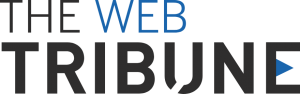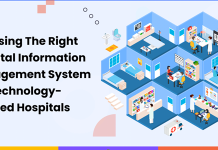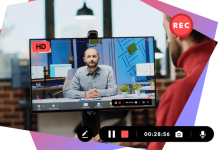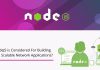Nothing is more disappointing than the feeling you get when your computer turns on but there is no signal to monitor is visible. The blank screen shows that the monitor is not receiving input from the computer. There can be many reasons for that. It could be anything from a loose cord to bad hardware resulting in the no signal message. But do not worry. You can solve the issue quickly by using the right guide.
That is why listed below are a few tips for resolving your problem without hassle.
Inspect Your Cable If Your Computer Turns On But there is No Signal To Monitor
The first thing to do when no signal sign is shown is to check all the cables connected to the desktop. An incorrectly placed, loose, or faulty wire can cause no signal issues. Properly check your HDMI, DisplayPort, or DVI cable and replug them again to ensure each line is in its place. The next step is to check the ports themselves. We sometimes need to clean our devices properly, which can lead to dust piling up and clogging the ports. Also, test the cable on another monitor to see if it is working, as there can be something wrong with the wire, not just the ports.
Reset the System
If there is nothing wrong with the cords, try resetting your desktop and see if it works. The resetting includes removing all the cables and replugging them in the power supply. Wait about half a minute, then turn your computer on to check if the trick worked. If the computer stills show a blank screen, you should check the monitor input source in the next step.
Examine The Monitor Input Source
Nowadays, desktops have several input sources. So, if you have plugged the main cord into the wrong input source, it is bound that the computer turns on but no signal to monitor is received. Access the display menu settings and open the input source settings. Some desktops have a button on the side that helps you go through the options. If the monitor settings show that the computer is connected to the incorrect input source, set the PC to the correct input source.
Disconnect Irrelevant Devices
Another reason your computer turns on but no signal to monitor is because of the connection of multiple gadgets to the server. If the desktop is simultaneously attached to many unnecessary devices, the computer will likely mix the server’s signals up. Try disconnecting the external pieces like the microphone, camera, touchpad, and USB flash drive to see if that works. Wait thirty seconds or a minute, and then turn the computer on.
Check The Graphics Card
The computer will give you a blank screen if the graphics card isn’t inserted correctly in its slot. To check that, turn the desktop off and unplug all the cables and devices. Open the monitor and take out the motherboard. Remove the graphic card from its slot from the motherboard and firmly interest it back. Plug everything back into the desktop and wait about half a minute to connect the power supply and switch the desktop back on.
Check The Power Supply
One of the reasons your computer turns on but no signal to monitor is that your power supply is at fault. Only because your PC’s fans and lights are working right doesn’t necessarily mean that the power supply is working correctly. The power supply unit can cause more problems than other hardware components to make the computer work selectively.
If the power supply fails the test, replace it. After that, plug in your computer for ten minutes but do not turn on the power.
FAQs
Why does my computer turn on but no signal to monitor?
If the ‘NO SIGNAL’ sign shows on the monitor, there is a chance of loose cords, a resolution configuration issue, or a problem with the drive.
Why is my monitor turning on but not displaying anything?
If the monitor is turning on, but it is not showing anything means that your monitor isn’t connected securely. You can use another cord to check if anything is wrong with the computer itself. Ensure that everything is in place, then try troubleshooting the error.
What causes no signal?
Check if the computer connection is correct. If there is no software issue, you can test the cable with another PC to check whether it is working. Fix the hardware, or replace it if it has a problem.
Bottom Line:
Many problems are possible when the computer turns on but no signal to monitor pops up on the screen. Above are six relevant issues that may occur and their solution as well.
If your desktop shows a blank screen, it is most likely because of a bug or a flawed system. So, whenever you face one of these problems, you should know there are many troubleshooting techniques you can search for and try to see which one can solve the issue.