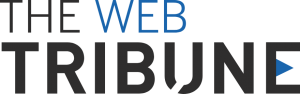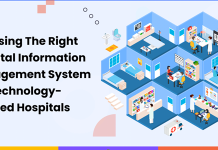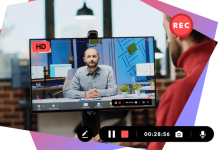PS4 Controller Yellow Light Of Death:
The Play Station 4 was a revolutionary gaming console. With its launch in 2013, the PS4 changed the entire video gaming market, and the same legacy is being continued by its successor, the PS5. However, even two years after the launch of the PS5, gamers are unwilling to give up on their trusted, longtime PS4, which shows just how loved the console is.
The PS4 is paired with DualShock Controllers by Sony. There are many variants to these controllers, but the standard design feature has a light bar at the top of the device, which glows in different colors that indicate the controller’s state. For instance, the colors blue, red, green, and pink indicate your player number in a game. Similarly, the white light tells you that your controller has lost connection.
Many other colors glow on the light pad, each having a separate meaning. While most of these colors are harmless and only aim to help the player, there is the dreaded yellow light.
The yellow light of death is so named because it is often indicative of the impending death of a controller. It refers to when a yellow light appears on a controller’s light pad while it becomes unresponsive. However, more often than, the PS4 controller yellow light of death can be fixed. Suppose you want to find out how this guide is for you!
PS4 Controller Yellow Light of Death – Reasons
Several reasons for the yellow light of death glowing on your PS4 controller, most of which are fortunately fixable. The most common causes for it are:
- Bluetooth Connection Issue
- Damaged USB Cable
- Corrupted Data
- Hardware Problems
PS4 Controller Yellow Light of Death – Fixes
You can try a few fixes to get rid of the PS4 controller yellow light of death. Let’s look at them one by one.
1. Check the Bluetooth Connection
You should first check whether your controller is connected to your PS4 console through Bluetooth. If you suspect this might be the case, turn off all other Bluetooth devices in the room and try again. Your controller should automatically pick up the signal from your PS4, and the light should stop.
2. Replace the Cable
If your controller is connected to the console via a USB cable and the light pad blinks yellow, chances are there is a problem with the USB cable or connector. In this case, replace your wire/connector with a new one and check again. If the yellow light of death stops, the issue is fixed, and you’re good to go!
3. Restart your Console
If you’ve tried the above two options, yet the yellow light has not stopped glowing, it is time for a console reboot. Press the PS button on your controller and open the ‘Power’ menu. From there, select ‘Restart’ to reboot your console. The PS4 will restart, disconnecting completely from all connections. Your issue is resolved if the yellow light disappears when the PS4 restarts.
4. Reset your Controller
Like your console, your controller can also be reset to factory settings. If the yellow blinking light persists after restarting your PS4, try resetting your controller. For this, turn your controller off and find the reset button on the top-right of its backside. Insert a sharp thing like a pin or SIM-eject tool into the hole and keep it there for at least 5 seconds. If the problem is resolved, the yellow light will disappear as soon as you turn on your PS4 and connect the controller.
5. Reconnect your Controller while the Console is off
Sometimes, the PS4 controller yellow light of death is solely the result of a connection error. In this case, you should turn off your PS4 by taking out its power cable. Then, connect your controller via cable to the console, press the ‘PS’ and ‘Share’ buttons simultaneously, and hold until the light pad glows. Now turn on your PS4 and repeatedly press the ‘PS’ button on your controller. If the light pad glows blue, you’re all set!
6. Initialize your Console
If you’ve exhausted all the above options, you can opt for a hard reset of your PS4 by initialization. This will eliminate any corrupted data causing the PS4 controller’s yellow light of death. However, the downside is that all games, data, apps, etc., are deleted, so it’s best to make a backup beforehand. To initialize your PS4, press the ‘Power’ button on the console and hold it until you hear a second “beep” sound. Your PS4 will not start in Safe Mode. On the screen that follows, select Initialize. After the initialization, connect your controller and check if the yellow light still appears.
FAQs
What if my PS4 controller yellow light of death still glows after trying the above ways?
If you’ve tried all the above options and the yellow light persists, your controller probably has a hardware problem and must be replaced.
How do I differentiate between the charging light and the yellow light of death?
If you can use your connected controller while the yellow light is glowing, your controller is merely charging. Otherwise, it is the yellow light of death.
Why is my PS4 controller’s light pad glowing red?
If your PS4 controller glows red, it is low on battery and needs to be charged.
Why is my PS4 controller’s light pad glowing orange?
If your PS4 controller glows orange, your console is in rest mode.
Conclusion
That’s all the fixes available for getting rid of the PS4 controller yellow light of death. One of the above will work for you, and your controller will become responsive. However, if nothing helps, you’ll have to retire your trusted controller and get a new one. Rest assured; your gaming experience will remain unaffected!